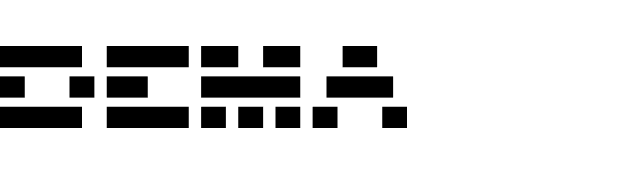Introduction to filters
Filters in Dema allow you to refine your reports by narrowing down the data you see. Filters can be applied in two ways:- Directly from the table.
- Using the “Filters” menu at the top to filter out data not visible in the report.
Applying filters directly from the table
Filtering dimensions
To filter dimensions directly:- Hover over the column header of a dimension.
- Click the downward arrow.
- Select Filter.
-
Is any of:
Select specific values from the dimension list that you want to include. Only rows with these selected values will be displayed. -
Is none of:
Select specific values that you want to exclude. Rows with these values will not be displayed. -
Contains:
Enter a keyword or phrase. Rows containing this keyword (case-insensitive) will be included.
Example: Filtering for “paid” would return rows like “not_paid” and “PAID.” -
Does not contain:
The inverse of “Contains.” Rows with the specified keyword will be excluded.
Filtering metrics
To filter metrics directly:- Hover over the column header of a metric.
- Click the downward arrow.
- Select Filter.
-
Is greater than:
Displays rows where the metric value is greater than the specified number. -
Is less than:
Displays rows where the metric value is less than the specified number. -
Is between:
Enter two numbers to filter rows where the metric value falls between these values. -
Is top %:
Displays the top percentage of rows based on the metric value.
Example: Entering “10” will show the top 10% of rows. -
Is bottom %:
Displays the bottom percentage of rows based on the metric value.
Example: Entering “10” will show the bottom 10% of rows.
Filtering using the “Filters” menu
The Filters menu at the top allows you to filter values from dimensions that are not visible in your report. This is useful when you want to refine your data further without explicitly adding the dimension to your report.Example use case
Suppose you are analyzing channel performance and want to exclude data for a specific category like “Shoes,” but “Category” is not currently a dimension in your report.- Go to the top of the report and click Filters.
- Select the dimension you want to filter (e.g., Category).
- Apply the desired filter type (e.g., Is none of -> “Shoes”).
Important compatibility rules
Metric-dimension compatibility
Filters can only be applied to dimensions and metrics that are compatible with each other. For example:- If you have a metric like Current inventory, you cannot use a dimension like Landing page since these are not compatible.
- Similarly, if a dimension is incompatible with the metrics in your report, you cannot use it as a filter.
Best practices for filtering
-
Use table filters for granular refinement:
Apply filters directly from the table when you need precision over specific columns. -
Use the Filters menu for broader exclusions:
Use the top menu to refine data based on dimensions not visible in your report. -
Check compatibility:
Ensure the dimensions and metrics in your report support your intended filters.
By mastering Dema’s filtering capabilities, you can gain sharper insights and focus on the metrics and dimensions that matter most for your business.