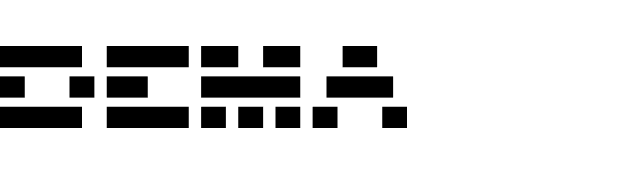Create new dashboard
To create a new dashboard, go to the Dashboards page and click New dashboard. Give your dashboard a name and optionally add a custom icon to personalize it.
Widgets are the building blocks of a dashboard. They allow you to visualize your data in different formats.
To add a widget, click Add widget or the + button in the dashboard. Select the widget type, then click on it to configure its settings and give it a title.
Use a chart widget to display data in a visual format like a bar, line, or pie chart.
- Select the desired dimensions and metrics from the Widget data tab in the right sidebar.
- Choose the chart type and configure axes from the Chart settings tab.
Table widgets show your data in a tabular format.
After adding a table widget, select the dimensions and metrics you’d like to display from the right sidebar.
Table widgets display up to 20 rows of data. To explore more, click the ... menu on the widget and select Explore in report.
- Select one or more metrics in the right sidebar.
- If you add multiple metrics, they will be displayed side by side, in the order you added them.
Text widget
Use a text widget to add explanatory notes, section headers, or descriptions directly in your dashboard.
To format the text, you can highlight the text and apply any of the available text formatting options:
- Large and small headings (H1, H2, H3)
- Bold
- Italic
- Bullets and numbered lists
Editing dashboards
To edit an existing dashboard, open it and make your changes. Click Save to apply your updates. Anyone with access to the dashboard can edit it.
Drag & drop
You can reposition any widget by dragging and dropping it.
- Hover over the widget, click and hold, then drag it to a new location.
- Blue guidelines will show where the widget will be placed when released.
You can also resize the widget by clicking on the resize handle and dragging it to the desired size.
- To adjust the width, drag the left or right border of the widget. If there are other widgets in the same row, their size will adjust automatically to make space for the resized widget.
- To adjust the height, drag the top or bottom border of the widget. If there are other widgets in the same column, their height will also be adjusted.
Deleting dashboards
To delete a dashboard, click ... next to the dashboard you want to delete and select Delete.
Only the owner of the dashboard can delete it.