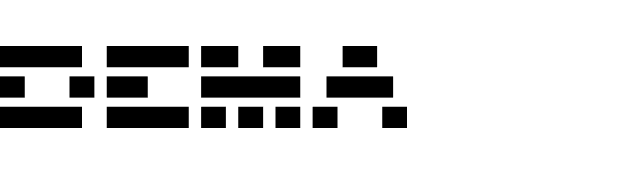What are labels?
Labels in Dema provide an additional layer of organization for your reports. They allow you to:- Quickly find and filter reports by specific labels.
- Add context or categorize reports beyond teams.
- Simplify navigation when managing a large number of reports.
Setting up labels
To create a new label for your organization:- Navigate to Settings → Labels.
- Click Add Label.
- Enter a name for your label and select a color to represent it.
Tip: Use meaningful label names to categorize reports by purpose, time frame, or audience (e.g., “Monday Morning Meeting”).
Adding labels to reports
You can add labels to reports directly from the report view:- Open the report you want to label.
- In the right-hand panel, click Add Label.
- Select an existing label or create a new one.
Filtering reports by label
To filter reports using labels:- Navigate to the Reports list.
- Click Filters in the top-right corner of the report list view.
- Select the label(s) you want to filter by.
Labels and teams
While teams organize reports based on users and data access, labels provide an additional layer of categorization. For example:- A report shared with everyone in your organization can be labeled “Monday Morning Meeting” to highlight its purpose.
- Combine labels with team filters to create a robust system for finding reports.
Best practice: Use labels to group reports by themes, meetings, or time-sensitive tasks, while teams control who can access those reports. Together, they create an efficient way to manage your organization’s reporting.