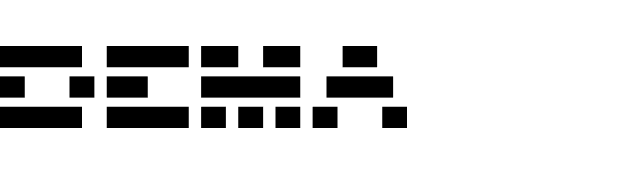What is Google SSO?
Google Single Sign-On (SSO) allows users to securely log in to Dema using their Google account. It eliminates the need to remember additional passwords and simplifies user management across your organization.How does Google SSO work in Dema?
Key features of Google SSO in Dema:
- Streamlined Access: Users can log in using their Google account credentials instead of creating a new username and password.
- Enhanced Security: Google SSO leverages Google’s robust authentication protocols to secure access.
- User Invitations: Users must first be invited or created within Dema before being able to log in using Google SSO.
Tip: For organizations with many users, Google SSO minimizes password-related support issues and simplifies account management.
Setting up Google SSO
For new users:
- Receive an invitation: Admins invite users to join the organization via Settings → Members → Invite Member.
- Account creation: During the invitation process, users must create their account using an email and password.
- Switch to Google SSO: Once the account is set up, users can log in using their Google credentials.