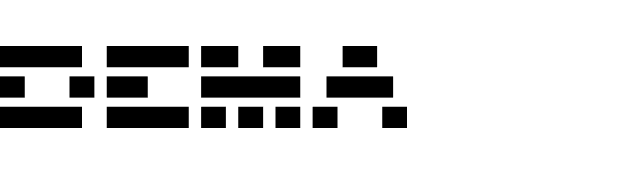Marketing integrations overview
Dema simplifies marketing cost tracking with one-click integrations for popular platforms like Meta, Google Ads, and TikTok. For other data sources, you can upload spend manually via sFTP or Google Sheets.One-click integrations
Supported platforms
- Meta (Facebook & Instagram)
- Google Ads
- TikTok Ads
How to connect
- Navigate to Settings → Integrations in the Dema app.
- Select the platform you want to connect.
- Authenticate by logging into your account (Meta, Google Ads, or TikTok).
- Confirm the connection and allow Dema to fetch spend data automatically.
Once connected, Dema syncs marketing costs daily and links them to the corresponding campaigns and UTM parameters in your reports.
Manual uploads via sFTP or Google Sheets
For platforms or sources that don’t support direct integrations, you can upload marketing spend data using sFTP or Google Sheets.Using sFTP
- Export your marketing spend data as a CSV file.
- Upload it to your sFTP server in the format Dema expects (e.g., campaign ID, spend, impressions, etc.).
- Dema processes the data nightly to ensure it’s included in your profitability calculations.
For detailed instructions, refer to the sFTP guide.
Using Google Sheets
- Prepare a Google Sheet with your spend data.
- Use Dema’s pre-configured Google Sheets template to ensure compatibility.
- Link your sheet to Dema by following the instructions in our Google Sheets integration guide.
- Dema pulls the data automatically at regular intervals.
What data is synced?
Dema collects the following information for each campaign:- Spend: Total spend per campaign or ad group.
- Impressions: Number of times your ad was shown.
- Clicks: Total clicks generated.
- Conversions: The number of sales, signups, or other goals achieved.
- UTM parameters: Campaign IDs, sources, mediums, etc., to map spend data accurately to channels.
Verifying your integration
- Check the Marketing Spend tab in the Dema dashboard.
- Ensure spend, clicks, and impressions match the data from your ad platforms or files.
- Confirm campaigns are mapped to the correct UTM parameters and channels.