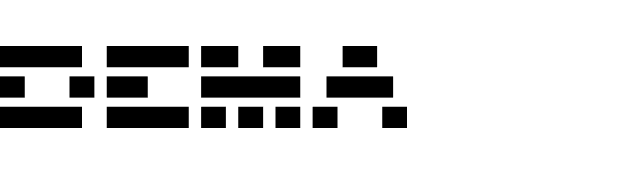Invitation process
How to invite team members
- Navigate to Settings → Members.
- Click Invite Member.
- Enter the user’s email address and select their role (Admin, Member, or Guest).
- The invited member will receive an email with instructions to set up their account and password.
Google SSO Considerations:
Invited users must create their account with an email and password during the invitation process. Once their account is created, they can use Google SSO for subsequent logins.
Invited users must create their account with an email and password during the invitation process. Once their account is created, they can use Google SSO for subsequent logins.
Required details for invitations
When inviting new members, only an email address is required. The role can be assigned during the invitation or updated later.Roles and permissions
Assign permissions tailored to your needs by giving users one of the following roles:- Admin: Full control over the organization, including access to all settings, integrations, and user management.
- Member: Access to all features with some restrictions, such as editing organizational settings (e.g., cost, integration, and mappings) or managing members.
-
Guest: Limited access to specific teams, reports, and datasets. Ideal for third parties or agencies requiring restricted data access.
For more details on team-level restrictions, refer to the Teams documentation.
Can roles be customized?
Roles can be adjusted for each user under Settings → Members. Use the dropdown menu next to each member’s name to assign a new role.User management features
Resetting passwords
Users can reset their password by clicking Forgot Password on the login page or by visiting Reset Password.Managing user accounts
Admins can manage user roles, deactivate accounts, or remove users under Settings → Members.Multiple Admins
There’s no limit to the number of Admins an organization can have. Assign Admin rights to multiple members for collaborative management.Additional features
Customizing profiles
Users can customize their profiles by navigating to Settings → Profile, where they can:- Update their name.
- Set or change their profile picture.
- Change their email address.
Best Practices for Team Management:
- Regularly review user roles to ensure appropriate access levels.
- Limit Admin roles to those responsible for organizational and integration settings.
- Use Guest roles for external collaborators or agencies requiring limited access.