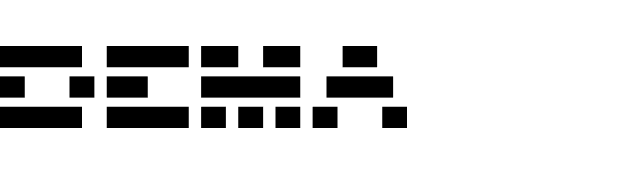Supported data types
Pageviews Product page visits
Orders Purchase transactions
Prerequisites
Google Tag Manager must be installed and running on your website
Data layer populated with product ID on PDPs and order information for purchases
The product ID must match the one in your e-commerce system
Your unique Dema ID, formatted as DV-XXXXXXXXXXXXXXXXXXXXXXXX
Ensure the data layer is correctly populated with the product ID on Product Detail Pages (PDP) for the page view script and that a purchase event triggers the order script.
Setting up the scripts Variables setup Ensure you have the following variables set up in GTM:
For the page view script:
productId (used in both page view and order scripts) - Represents the product ID.
For the order script:
orderId - The order number.total - The total amount paid.shipping - Total shipping costs.currency - Currency of the payment.tax - Total tax amount.voucher - Voucher code used, if any.customerId - Customer’s email address.orderItems:
id - Unique variant ID for specific color/size.productId - Product ID (matches the page view script).name - Product description.price - Product price.quantity - Number of products.
Setting up the page view tag
Navigate to ‘Tags’ in Google Tag Manager.
Create a new ‘Custom HTML’ tag and insert the page view script in the HTML field.
Important : Update the dema.init with your unique Dema ID.
Set triggers for the script to fire on all pages and save the tag.
Setting up the order tag
In GTM, create a new ‘Custom HTML’ tag and insert the order script in the HTML field.
Important : Update all bold variables as required before saving.
Enable ‘Tag Sequencing’ to ensure ‘Dema - Page view’ triggers before ‘Dema - Order’. Set a purchase event as the trigger for the order tag and save it.
Page view script code < script type = "text/javascript" > var productDetails = { {DLV - e-commerce.detail.products. 0 } } ; var productId = productDetails ? productDetails.id : ""; var pageViewData = { productId : productId } ; !function() { var t = window . dema = window . dema || []; if ( t . DV_VERSION = "1.0.0" , t . init = function ( e ){ if ( ! t . bInitialized ){ var i = document . createElement ( "script" ); i . setAttribute ( "type" , "text/javascript" ), i . setAttribute ( "async" , ! 0 ), i . setAttribute ( "src" , "https://tag.dema.ai/tag.js?id=" + e ); var n = document . getElementsByTagName ( "script" )[ 0 ]; n . parentNode . insertBefore ( i , n )}}, ! t . bInitialized ){t. functions = [ "customer" , "pageview" , "cartAdd" , "cartRemove" , "cartUpdated" , "orderPlaced" , "nlSubscribed" , "dv" ]; for ( var e = 0 ; e < t . functions . length ; e ++ ){var i = t . functions [ e ]; t [ i ] = function ( e ){ return function (){ return Array . prototype . unshift . call ( arguments , e ), t . push ( arguments ), t }}( i )}} } (); dema.init("DV-XXXXXXXXXXXXXXXXXXXXXXXX") dema.pageview(pageViewData); </ script >
Order script code < script type = "text/javascript" > var orderData = { order : { orderId: {{ transactionId }}, total: {{ transactionTotal }}, shipping: {{ transactionShipping }}, currency: {{ transactionCurrency }}, tax: {{ transactionTax }}, voucher: {{ transactionDiscount }}, // optional, if available voucherDiscount: {{ transactionDiscountCode }}, products: [], customer: { idFields: { customerId: {{ transactionCustomerId }} // optional, if available } } shippingProvider : {{ transactionShippingProvider }}, // optional, if available paymentProvider: {{ transactionPaymentProvider }} ' // optional, if availabl e } } ; var orderItems = { { transactionProducts } } || []; for (var i = 0; i < orderItems.length; i++) { var orderItem = orderItems [ i ]; orderData . order . products . push ({ id: orderItem . variant , productId: orderItem . id , name: orderItem . name , category: orderItem . category , price: orderItem . price , quantity: orderItem . quantity }); } dema.orderPlaced(orderData); </ script >
Note: You must update the placeholders and variables to match your data layer configuration.