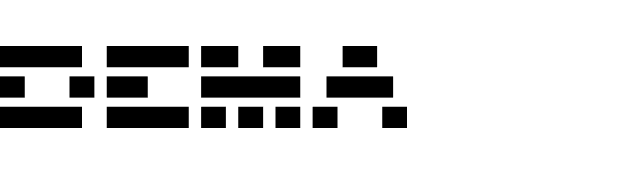Supported data types
Orders
In-store transactions
Returns
Return details
Prerequisites
- Administrative access to your Sitoo POS backoffice system
Step-by-step integration guide
1
Request API credentials
- Reach out to Sitoo support or your Sitoo Customer Success Manager to request API credentials for an integration.
- Sitoo will provide you with the following information:
- Account ID
- API User ID
2
Get API credentials
- Log in to your Sitoo Administration portal
- Navigate to the “Settings” and select “Sitoo REST API”
- Find the API user you got from the previous step
- Click on “create new password” next to the API user
- Store these credentials securely as they will be needed for the integration
- API ID: The unique identifier for your API user
- Password: The secret password for authentication
Submit your credentials
Once you have gathered all the necessary credentials, please package them as shown below and send them to your Customer Success Manager:For security reasons, ensure you send this information through a secure channel as recommended by the Customer Success Team.
Data synchronization process
After the integration is set up, our platform will:- Initial data load: Perform a full data sync of historical orders and returns
- Ongoing synchronization: Update data daily through API polling