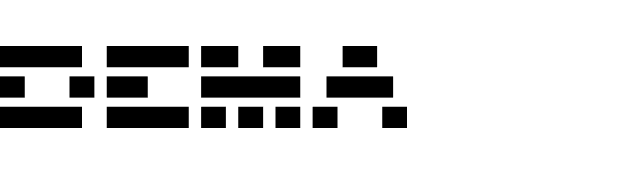Supported data types
Orders
Customer transactions
Inventory
Stock levels & product data
Prerequisites
- Access to your Shopify store’s admin dashboard
- Admin permissions to install apps in your Shopify store
Installing the Shopify app
When your Shopify integration is ready, you’ll receive a custom app distribution link from Dema. To complete the installation:- Make sure you’re logged into your Shopify store as an admin
- Open the custom app distribution link provided by Dema
- Review the app permissions
- Click Install to authorize the app
Ensure you’re logged into the correct Shopify store before clicking the installation link.