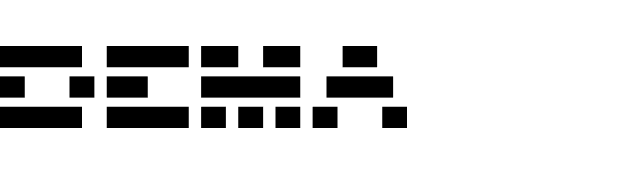Daily data import
Main data source with scheduled daily uploads to keep your analytics up-to-date
Historical data import
Import historical data that isn’t easily available through current main sources or systems
Supported data types
Costs
Marketing costs data
Indeliveries
Incoming products
Inventory
Stock levels & product attributes
Logistics
Shipping & fulfillment costs
Orders
Customer transactions
Returns
Order return details
File requirements
File naming convention
File naming convention
Files must follow this naming pattern:With optional storefront:
Your company name
One of the supported data types:
costs, indeliveries, inventory, logistics, orders, returnsExternal storefront ID (optional) - assigns entire file to a specific storefront
Last date of data in the file. Should normally be set to yesterday (the last full day of data) to be automatically picked up by our daily import runs. Files with other dates (e.g., for historical data) require manual import by our team.
One of:
.csv, .xls, .xlsx, .parquetTechnical specifications
Technical specifications
| Specification | Value |
|---|---|
| Delimiters | Comma , or semicolon ; |
| Decimal sign | Dot . (e.g., 1250.75) |
| Multiple values | Pipe-separated and quoted: "value1|value2|value3" |
Multiple values are only supported on specific fields where noted
multi in the schema.Storefront assignment
Storefront assignment
If you operate multiple storefronts, you can assign data using one of two methods:Option 1: Filename-based assignmentInclude the external storefront ID in the filename. This assigns the entire file to one storefront.Option 2: Column-based assignmentInclude the
Storefront assignment currently applies to orders and returns data types only.
externalStorefrontId column in your data for granular per-row assignment.Merchant mappings
Merchant mappings assign your external storefront IDs to our platform’s internal storefront IDs. The configuration also optionally assigns country-level marketing cost data to storefronts based on country codes.Setup: Provide the following JSON structure to the commercial team:Your external storefront identifier. Can be any string but preferably something that represents the storefront.
Array of ISO 3166 country codes (2 letters) for assigning marketing cost data. Use an empty array
[] if no country filtering is needed.Setup instructions
Choose your preferred method for uploading files to our platform:sFTP
Direct upload via secure FTP
Azure Blob Storage
Cloud storage integration with event-driven processing
- sFTP
- Azure Blob Storage
Contact our customer success team to receive your dedicated sFTP credentials and server details. Once configured, you can upload files directly to your designated folder, and our system will automatically process them.
Request your sFTP credentials through Slack or Teams.
Data schemas
When importing examples into Google Sheets or similar tools, verify that numbers are not malformatted. Pay special attention to decimal points and thousand separators.
Costs
Marketing costs data for campaign tracking and ROI analysis.Fields
Fields
Date of the campaign data (YYYY-MM-DD according to ISO8601).
Format: ISO 8601
Example: 2025-02-20
Format: ISO 8601
Example: 2025-02-20
Marketing channel used.
Example: Facebook
Example: Facebook
Group classification of the channel.
Example: Social paid
Example: Social paid
Total cost associated with the campaign.
Example: 1500
Example: 1500
Targeted country (2 letters).
Format: ISO 3166
Example: SE
Format: ISO 3166
Example: SE
Currency of the cost data (3 letters).
Format: ISO 4217
Example: SEK
Format: ISO 4217
Example: SEK
Name of the campaign.
Example: Summer Sale 2025
Example: Summer Sale 2025
Unique identifier for the campaign.
Example: camp_12345
Example: camp_12345
Example file
Example file
Indeliveries
Track incoming product deliveries to your warehouses.Product level fields
Product level fields
Unique product identifier.
Example: AK0898
Example: AK0898
Variant level fields
Variant level fields
Expected or actual date of delivery for the items to the warehouse.
Format: ISO 8601
Example: 2025-02-20
Format: ISO 8601
Example: 2025-02-20
Quantity of items in delivery.
Format: Non-negative
Example: 1
Format: Non-negative
Example: 1
Product variant number. Unique identifier of product variant (eg. style, color, size).
Example: BUF036
Example: BUF036
Warehouse identifier.
Example: warehouse-1
Example: warehouse-1
Example file
Example file
Inventory
Current stock levels and product attributes across all warehouses.Product level fields
Product level fields
Unique product identifier. Same as in your datalayer on the website.
Example: AK0898
Example: AK0898
Product name.
Example: Black Dress no. 1
Example: Black Dress no. 1
Currency code for purchase price.
Format: ISO 4217
Example: SEK
Format: ISO 4217
Example: SEK
Product brand.
Example: brand-1
Example: brand-1
Product category.
Example: Apparel
Example: Apparel
Product subcategory.
Example: Dresses
Example: Dresses
Product collection.
Example: Summer collection
Example: Summer collection
Gender targeting for the product.
Example: Women
Example: Women
Variant level fields
Variant level fields
Product variant number. Unique identifier of product variant (eg. style, color, size).
Example: BUF036
Example: BUF036
Purchase price of the variant.
Format: Non-negative
Example: 120
Format: Non-negative
Example: 120
Available inventory quantity.
Format: Non-negative
Example: 124
Format: Non-negative
Example: 124
Warehouse identifier.
Example: warehouse-1
Example: warehouse-1
Color of the product variant.
Example: Black
Example: Black
Material of the product variant.
Example: Polyester
Example: Polyester
GTIN of the product variant.
Example: 734567890123
Example: 734567890123
Image URLs for the variant. Must be a publicly accessible URL. Max size: 20MB.
Example: https://example.com/image.jpg
Example: https://example.com/image.jpg
Size of the product variant.
Example: M
Example: M
Custom attributes
Custom attributes
Up to 20 custom attributes for additional product or variant metadata.
Example: season-2024
Example: season-2024
Example file
Example file
Logistics
Shipping and fulfillment costs associated with orders.Fields
Fields
The merchant order ID to associate the cost with.
Example: 4033186
Example: 4033186
Invoice number for reference and deduplication.
Example: INV-2025-001
Example: INV-2025-001
Date when the logistics cost was incurred.
Format: ISO 8601
Example: 2025-10-27
Format: ISO 8601
Example: 2025-10-27
Currency code.
Format: ISO 4217
Example: EUR
Format: ISO 4217
Example: EUR
Cost amount.
Format: Decimal
Example: 4.5
Format: Decimal
Example: 4.5
Direction of shipment: "outbound" for customer deliveries, "return" for customer returns.
Format:
Example: outbound
Format:
outbound | returnExample: outbound
Example file
Example file
Orders
Customer transaction data including order details and line items.How order data should be structured
How order data should be structured
Each row represents a unique order line, identified by the combination of
orderId, productId, and variantNo.| Requirement | Description |
|---|---|
| Unique rows | Each row must have a unique orderId-productId-variantNo combination |
| Quantity handling | If multiple items of the same variant were bought, aggregate them using quantityDecimal |
| Tax inclusion | All prices should include tax |
| Header repetition | Order header fields (like orderId, currency, total) must be repeated for every line item belonging to the same order |
| Updates | When updating an order, include the updatedAt field along with the changed fields |
Order header fields
Order header fields
Required:
Unique order identifier from your e-commerce system. Used to link order lines and match with returns.
Example: D12345
Example: D12345
Timestamp when the order was placed. Used as the primary date for order analytics.
Format: ISO 8601 - UTC
Example: 2025-01-13T11:36:45Z
Format: ISO 8601 - UTC
Example: 2025-01-13T11:36:45Z
Customer's country code. Used for geographic segmentation and storefront mapping.
Format: ISO 3166
Example: SE
Format: ISO 3166
Example: SE
Currency of all monetary values in the order (prices, totals, shipping, tax).
Format: ISO 4217
Example: SEK
Format: ISO 4217
Example: SEK
Total shipping fees charged to the customer, including tax. Set to 0 for free shipping.
Format: Non-negative
Example: 80
Format: Non-negative
Example: 80
Total tax for the entire order, including product tax and shipping tax. Based on final paid amounts.
Format: Non-negative
Example: 200
Format: Non-negative
Example: 200
Final order amount paid by customer after all discounts. Includes tax but excludes shipping. Includes cancelled items.
Format: Non-negative
Example: 3000
Format: Non-negative
Example: 3000
Timestamp of the last order modification. Required when updating existing orders with new data.
Format: ISO 8601 - UTC
Example: 2025-01-13T11:36:45Z
Format: ISO 8601 - UTC
Example: 2025-01-13T11:36:45Z
Customer's shipping city. Used for geographic analysis and reporting.
Example: Stockholm
Example: Stockholm
State, province, or region for the order. Used for regional sales analysis and reporting.
Example: California
Example: California
Customer's postal code without spaces. Used for geographic analysis and delivery zone reporting.
Format: No space
Example: 11613
Format: No space
Example: 11613
Unique customer identifier for cohort analysis and repeat purchase tracking. Can be customer ID, email, or hashed email.
Example: [email protected]
Default:
Example: [email protected]
Default:
UNKNOWNIdentifier for the storefront or sales channel where the order originated. Used to separate analytics by storefront.
Example: CH-233
Example: CH-233
Payment method or provider used for the transaction (e.g., Klarna, Stripe, PayPal, Credit Card).
Example: Klarna
Example: Klarna
Primary carrier for the order (e.g., UPS, FedEx, DHL, PostNord). Can be overridden per line item.
Example: UPS
Example: UPS
Overall order fulfillment status. CANCELLED orders are excluded from revenue calculations by default.
Format: PENDING | IN_PROGRESS | COMPLETED | CANCELLED
Example: PENDING
Default:
Format: PENDING | IN_PROGRESS | COMPLETED | CANCELLED
Example: PENDING
Default:
UNKNOWNSales channel type (e.g., ONLINE, RETAIL, WHOLESALE, MARKETPLACE). Used to segment order analytics.
Example: ONLINE
Default:
Example: ONLINE
Default:
ONLINEVoucher or discount code entered by the customer at checkout. Used for campaign performance tracking.
Example: BLACK_WEEK25
Example: BLACK_WEEK25
Total discount amount applied by the voucher code. Deducted from order total.
Example: 1000
Example: 1000
Category of voucher (e.g., DISCOUNT, FREE_SHIPPING, GIFT_CARD, LOYALTY_REWARD). Used for voucher analysis.
Example: DISCOUNT
Example: DISCOUNT
Order line fields
Order line fields
Required:Tax fields (one required):
Unique product identifier. Must match the product ID used in your website's data layer for accurate attribution.
Example: AK0898
Example: AK0898
Unique variant identifier combining attributes like size and color. Must match inventory data for COGS lookup.
Example: BUF036
Example: BUF036
Number of units sold. Supports decimals for products sold by weight or length. Aggregate if multiple of the same variant.
Format: Non-negative
Example: 2.5
Format: Non-negative
Example: 2.5
Full retail price per unit before any discounts. Including tax, excluding order-level voucher discounts.
Format: Non-negative
Example: 1000
Format: Non-negative
Example: 1000
Actual price paid per unit after item-level discounts. Including tax, excluding order-level voucher discounts.
Format: Non-negative
Example: 900
Format: Non-negative
Example: 900
Fulfillment warehouse for this line item. Used for inventory allocation and logistics analysis.
Example: warehouse-1
Example: warehouse-1
Tax amount per unit based on paid price. Required unless
Format: Non-negative
Example: 30
taxRate is set.Format: Non-negative
Example: 30
Tax rate as a percentage (e.g., 25 for 25% VAT). Required unless
Format: Non-negative
Example: 25
tax is set.Format: Non-negative
Example: 25
Cost of Goods Sold per unit. Overrides COGS from inventory data when specified. Use only if order-level COGS differs from inventory.
Format: Non-negative
Example: 200
Format: Non-negative
Example: 200
Currency of the COGS value. Required when COGS is specified.
Format: ISO 4217
Example: USD
Format: ISO 4217
Example: USD
Identifier of the promotion rule applied to this item. Links to your promotion management system.
Example: promotion-12345
Example: promotion-12345
Discount amount applied per unit from a promotion rule. Used for promotion performance analysis.
Example: 100
Example: 100
How the promotion discount is calculated. FIXED for absolute amounts, PERCENTAGE for percentage-based discounts.
Format: FIXED | PERCENTAGE
Example: FIXED
Format: FIXED | PERCENTAGE
Example: FIXED
Fulfillment status for this specific line item. Overrides the order-level status when set.
Format: PENDING | IN_PROGRESS | COMPLETED | CANCELLED
Example: PENDING
Format: PENDING | IN_PROGRESS | COMPLETED | CANCELLED
Example: PENDING
Tracking identifier for the outbound shipment from the shipping carrier.
Example: shipment-id
Example: shipment-id
Current status of the outbound shipment tracking the item's delivery to the customer.
Format: CREATED | SHIPPED | DELIVERED | CANCELLED
Example: CREATED
Format: CREATED | SHIPPED | DELIVERED | CANCELLED
Example: CREATED
Carrier for this specific line item. Use when items ship from different locations or via different carriers.
Example: UPS
Example: UPS
Return fields (within orders)
Return fields (within orders)
Include these fields to record returns directly in your orders file.Required (when including returns):
Timestamp when the return was processed. Used to calculate time-to-return metrics.
Format: ISO 8601 - UTC
Example: 2025-01-14T11:36:45Z
Format: ISO 8601 - UTC
Example: 2025-01-14T11:36:45Z
Number of units returned. Supports decimals for products sold by weight or length.
Format: Non-negative
Example: 1.5
Format: Non-negative
Example: 1.5
Customer's reason for returning the item (e.g., TOO_SMALL, DEFECTIVE, WRONG_ITEM, CHANGED_MIND).
Example: TOO_SMALL
Example: TOO_SMALL
Current status of the return shipment tracking the item's journey back to the warehouse.
Format: CREATED | SHIPPED | DELIVERED | CANCELLED
Example: DELIVERED
Format: CREATED | SHIPPED | DELIVERED | CANCELLED
Example: DELIVERED
Tracking identifier for the return shipment from the shipping carrier.
Example: shipment-id
Example: shipment-id
Carrier handling the return shipment (e.g., UPS, FedEx, DHL, PostNord).
Example: UPS
Example: UPS
Destination warehouse where the returned item will be received and processed.
Example: warehouse-1
Example: warehouse-1
Custom attributes
Custom attributes
Example file
Example file
Returns
Returns can be sent in three ways (listed in preferred order):1. Part of orders
Include return fields directly in your orders data
2. Referenced return
Separate file with order reference
3. Unreferenced return
Separate file without order reference
- Referenced returns
- Unreferenced returns
Returns that link back to an original order for complete tracking.
Fields
Fields
Unique order identifier from your e-commerce system. Used to link order lines and match with returns.
Example: D12345
Example: D12345
Unique product identifier. Must match the product ID used in your website's data layer for accurate attribution.
Example: AK0898
Example: AK0898
Unique variant identifier combining attributes like size and color. Must match inventory data for COGS lookup.
Example: BUF036
Example: BUF036
Number of units returned. Supports decimals for products sold by weight or length.
Format: Non-negative
Example: 1.5
Format: Non-negative
Example: 1.5
Timestamp when the return was processed. Used to calculate time-to-return metrics.
Format: ISO 8601 - UTC
Example: 2025-01-14T11:36:45Z
Format: ISO 8601 - UTC
Example: 2025-01-14T11:36:45Z
Identifier for the storefront or sales channel where the order originated. Used to separate analytics by storefront.
Example: CH-233
Example: CH-233
Customer's reason for returning the item (e.g., TOO_SMALL, DEFECTIVE, WRONG_ITEM, CHANGED_MIND).
Example: TOO_SMALL
Example: TOO_SMALL
Current status of the return shipment tracking the item's journey back to the warehouse.
Format: CREATED | SHIPPED | DELIVERED | CANCELLED
Format: CREATED | SHIPPED | DELIVERED | CANCELLED
Tracking identifier for the return shipment from the shipping carrier.
Example: shipment-id
Example: shipment-id
Carrier handling the return shipment (e.g., UPS, FedEx, DHL, PostNord).
Example: UPS
Example: UPS
Destination warehouse where the returned item will be received and processed.
Example: warehouse-1
Example: warehouse-1
Fulfillment warehouse for this line item. Used for inventory allocation and logistics analysis.
Example: warehouse-1
Example: warehouse-1
Explanation: Snapshot logic
Explanation: Snapshot logic
Each return file should contain the latest cumulative state of all returned items for each order. We use snapshot logic, meaning each file replaces the previous state rather than adding to it.Example:
Example file (mixed referenced and unreferenced)
Example file (mixed referenced and unreferenced)
Need help?
Contact support
Get in touch with our customer success team through Slack or Teams
Storefront assignment
Configure storefront and merchant mappings